How to Create Shortcuts without Watermark
This guide provides step-by-step instructions on how to create shortcuts without watermark.
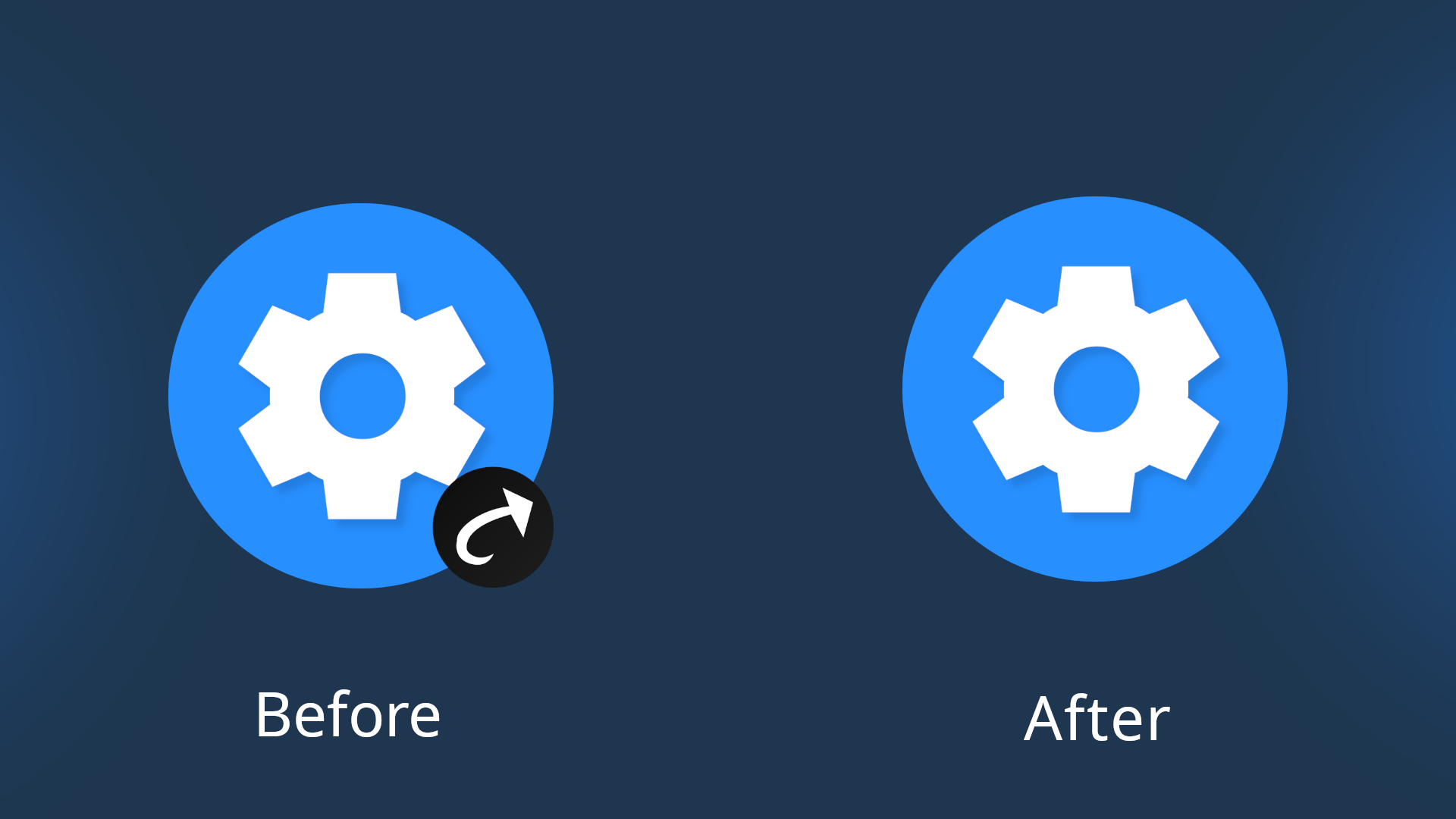
Backstory
In earlier versions of Android, app shortcuts were created using a special shortcut widget that appeared in the widget panel. To support this, the app developer would define an activity that returned a shortcut containing a title, icon, and intent.
These shortcuts were stateless, meaning that once the shortcut was created, the parent app no longer had control over it. The launcher was solely responsible for managing the shortcut. As a result, if the user wanted to change the shortcut like updating its label or icon, they would need to create a new one rather than modifying the existing shortcut.
A further limitation was that some launchers occasionally failed to persist these shortcuts, leading to shortcuts being lost unexpectedly.
From Android 8, there were changes done to the creation of shortcuts. New APIs were introduced for creating shortcuts which provided more control to the parent app. This time the parent app could update an existing shortcut using these APIs without the need of creating a new shortcut. But along with these changes, there was a visual change which was introduced is that system overlays parent app’s icon as a badge (watermark) on top of shortcut. This is done to improve security by helping users understand which app created which shortcut. Some launchers allow hiding this watermark but most launchers don’t.
The older way of creating shortcuts through widget panel was deprecated. From Android 14, it stopped working completely so shortcuts created this way are no longer visible on the launcher.
Custom Solution
In order to tackle this overlay of app’s badge on shortcut, Quikshort has this regular widget called Shortcut Widget. This Shortcut Widget is no different than any regular widgets you have in your device. Its purpose is to render a shortcut on the screen without any watermark. It also allows users to easily update their shortcuts whenever they want without the need to create new shortcuts.
This also has advantages, such as:
- Dynamic icon colors
- Custom shapes
- Different label colors
- More customization options like widgets
Limitations with Custom Shortcut Widget
Like any other solution, this also has its own disadvantages as well. Since Quikshort’s Shortcut Widget is a regular widget, most of the launchers do not support adding widgets under dock or appbar. Also each launcher handles widgets and widget sizes differently which causes Shortcut Widget to look a bit different than the regular shortcuts which is why Quikshort has widget customization settings to adjust the looks of Shortcut Widget.
Steps to Create Shortcut Widget
-
Open widgets of Quikshort app. There you will find Shortcut Widget.
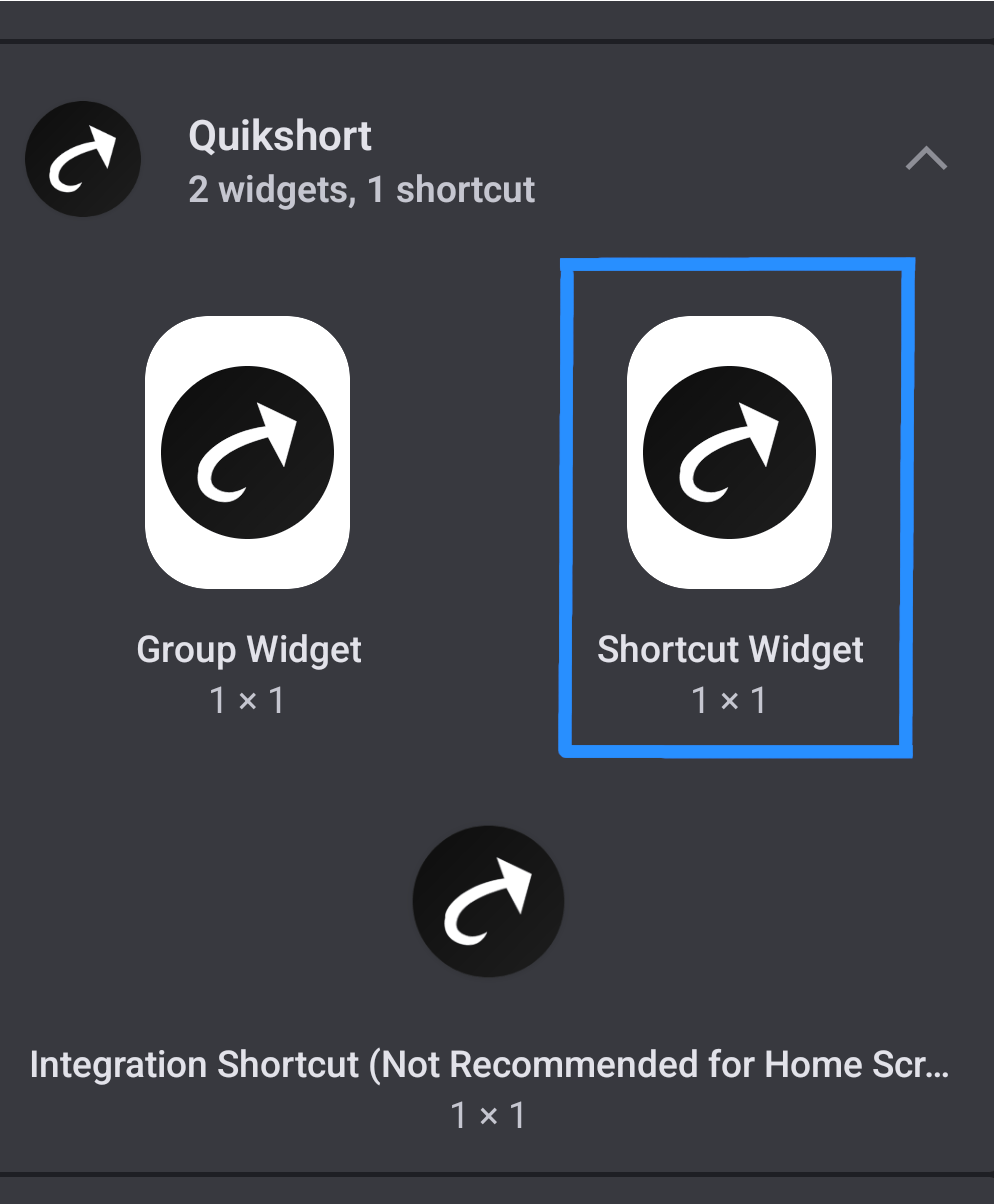
-
Add Shortcut Widget to Homescreen and click on it.
-
Once you open the widget, you will be provided with 3 options:
- Select Shortcut: You will be able to select a shortcut which you already created.
- Create Shortcut: You can create a completely new shortcut.
- Group Shortcut: You will be able to select a group which you already created, this shortcut will open that group whenever you click on it.
-
After you are done with the shortcut selection part, you will see that the shortcut appears in-place of widget and it’s ready to be used.
-
You might notice a slight deviation from the regular shortcut in terms of looks. To customize the widget, you need to follow the steps below:
- Go to Quikshort Settings.
- Select Shortcut Widget Settings.
- Here you will find many options to customize Shortcut Widget to your liking.